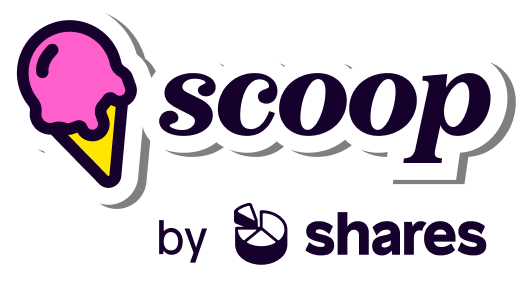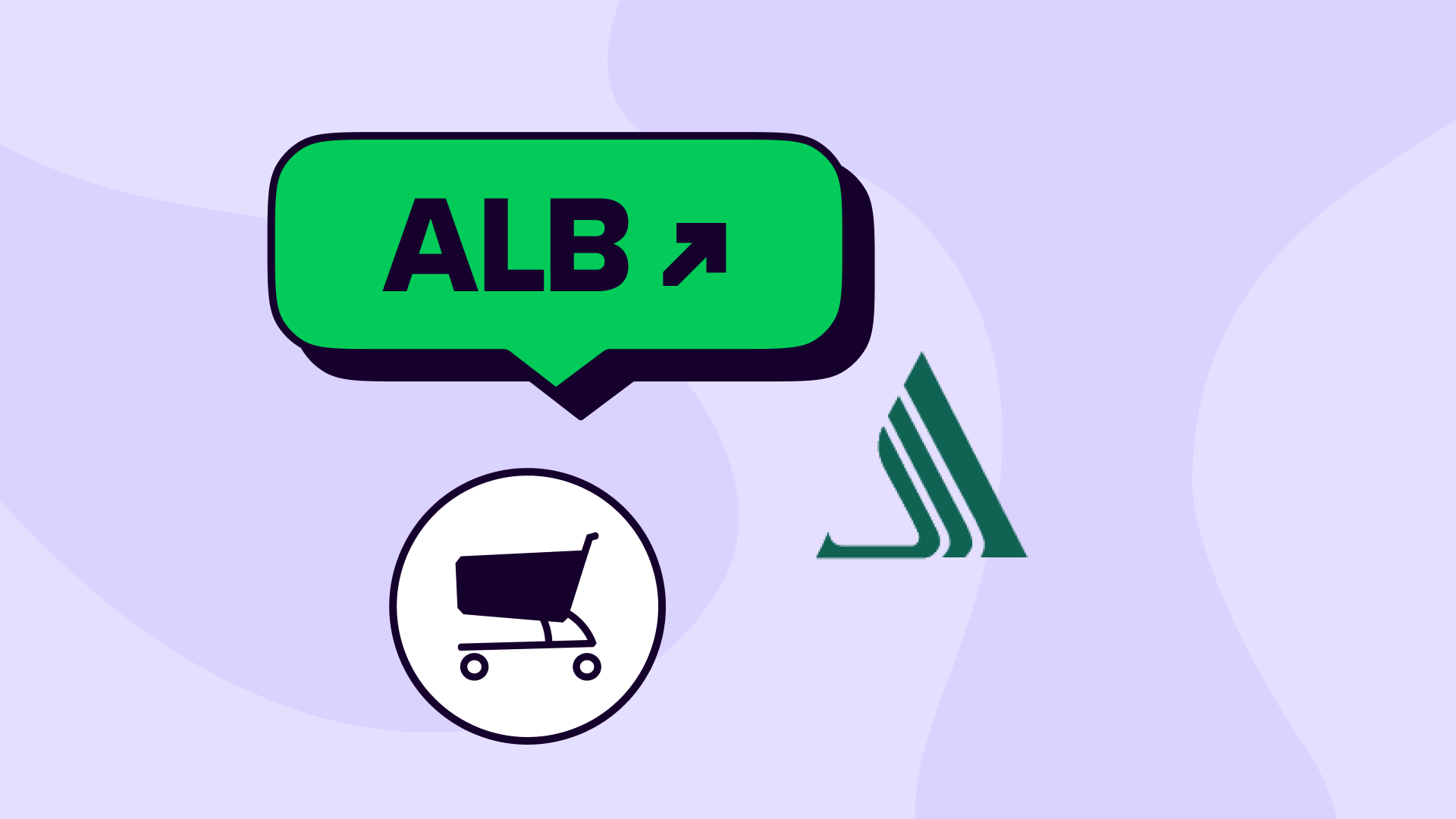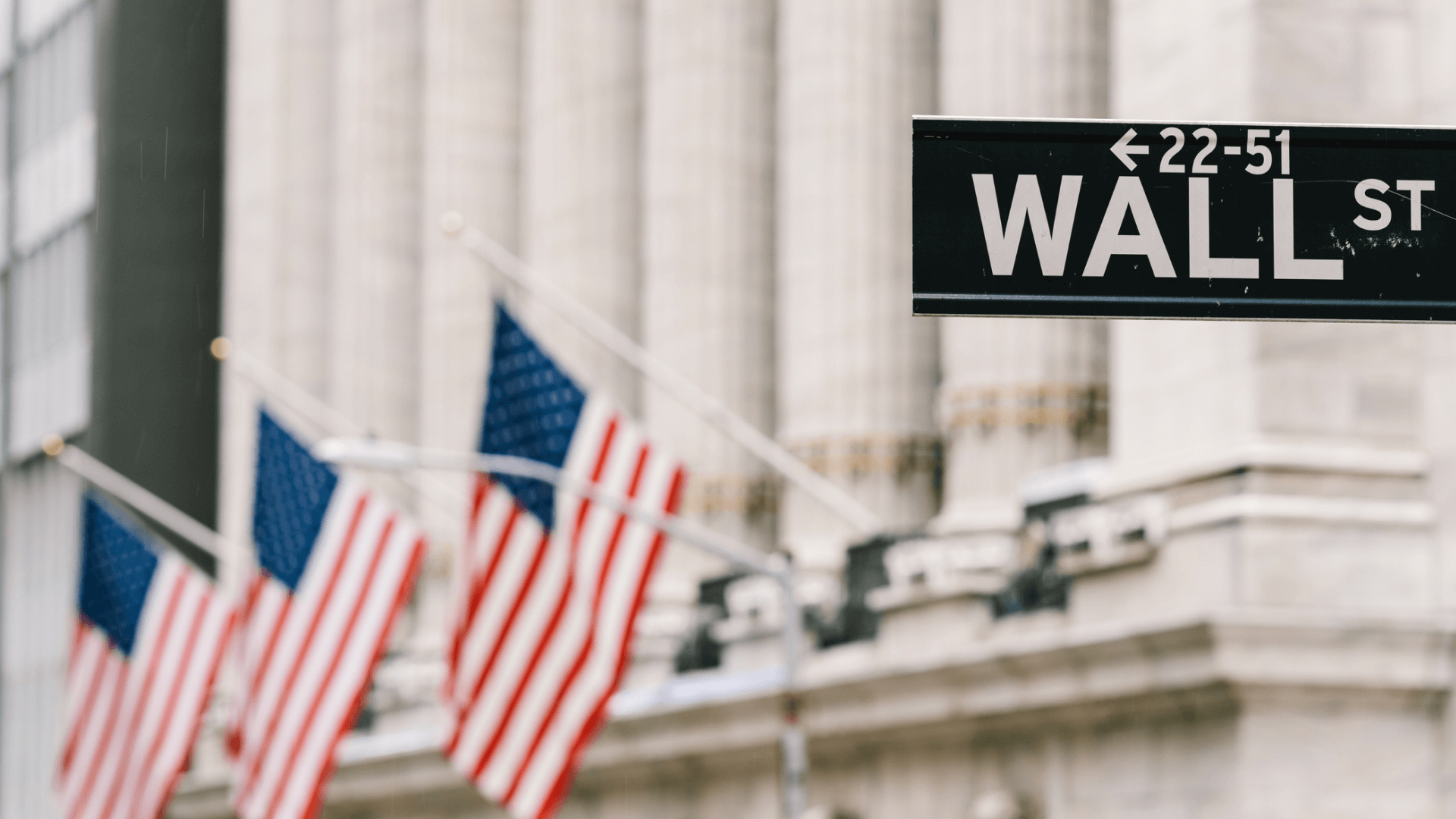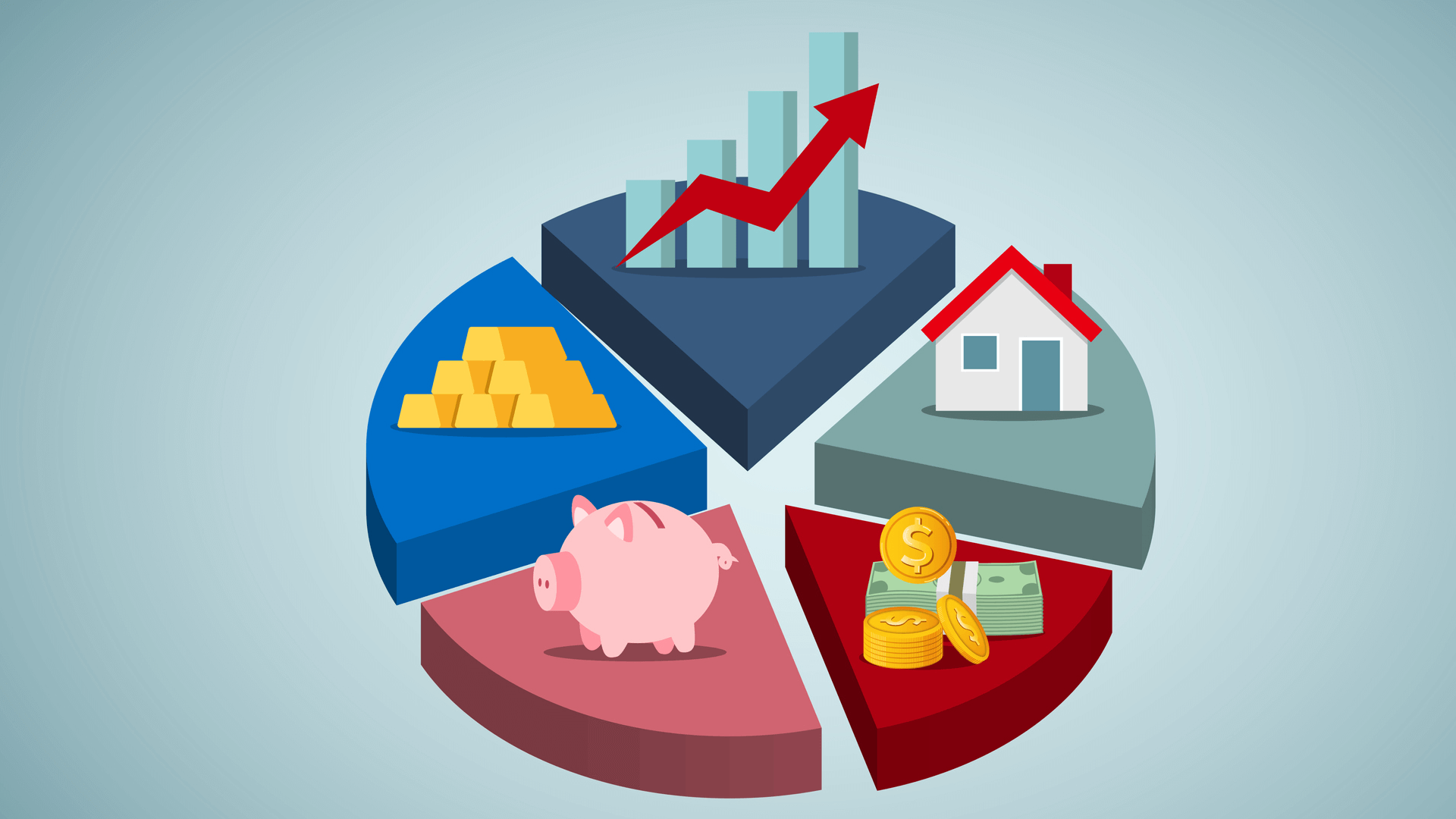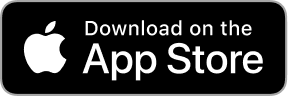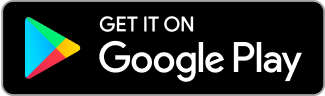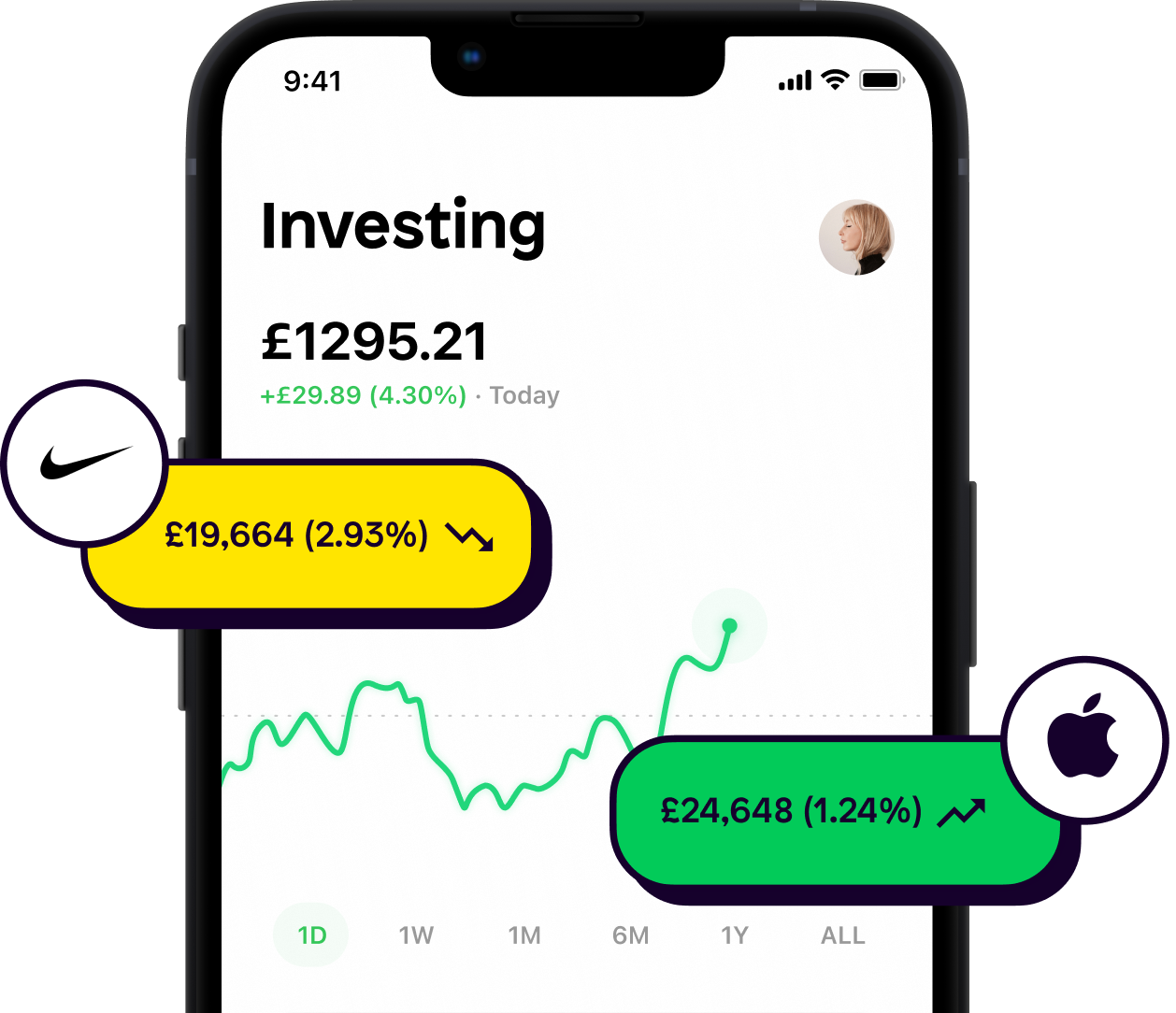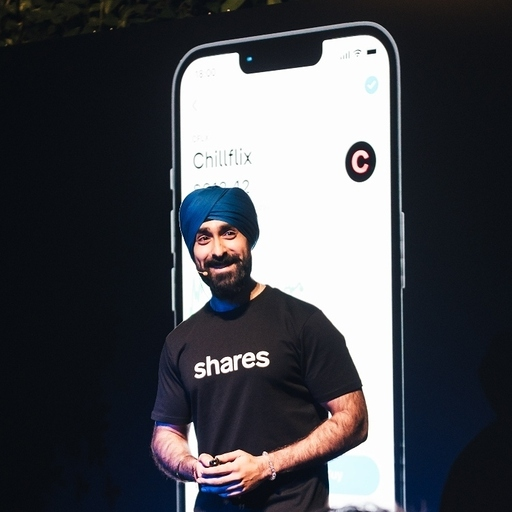A bit about Albemarle
📅 Year founded: 1994
💼 Industry: Chemicals
🌐 Website: https://www.albemarle.com/
Albemarle is a company that makes different types of materials that are used to build infrastructure like houses, roads and bridges. It makes materials like cement, concrete and asphalt to help do this. Think of it like a chef, but for construction - it mixes all the ingredients together to make the perfect recipe for building things.
How to buy Albemarle on the Shares app
Buying shares in Albemarle is straightforward.
1. Make sure that you have the Shares app downloaded.
2. Open the app and navigate to the Explore section (the magnifying glass) on the tab bar at the bottom of the app.
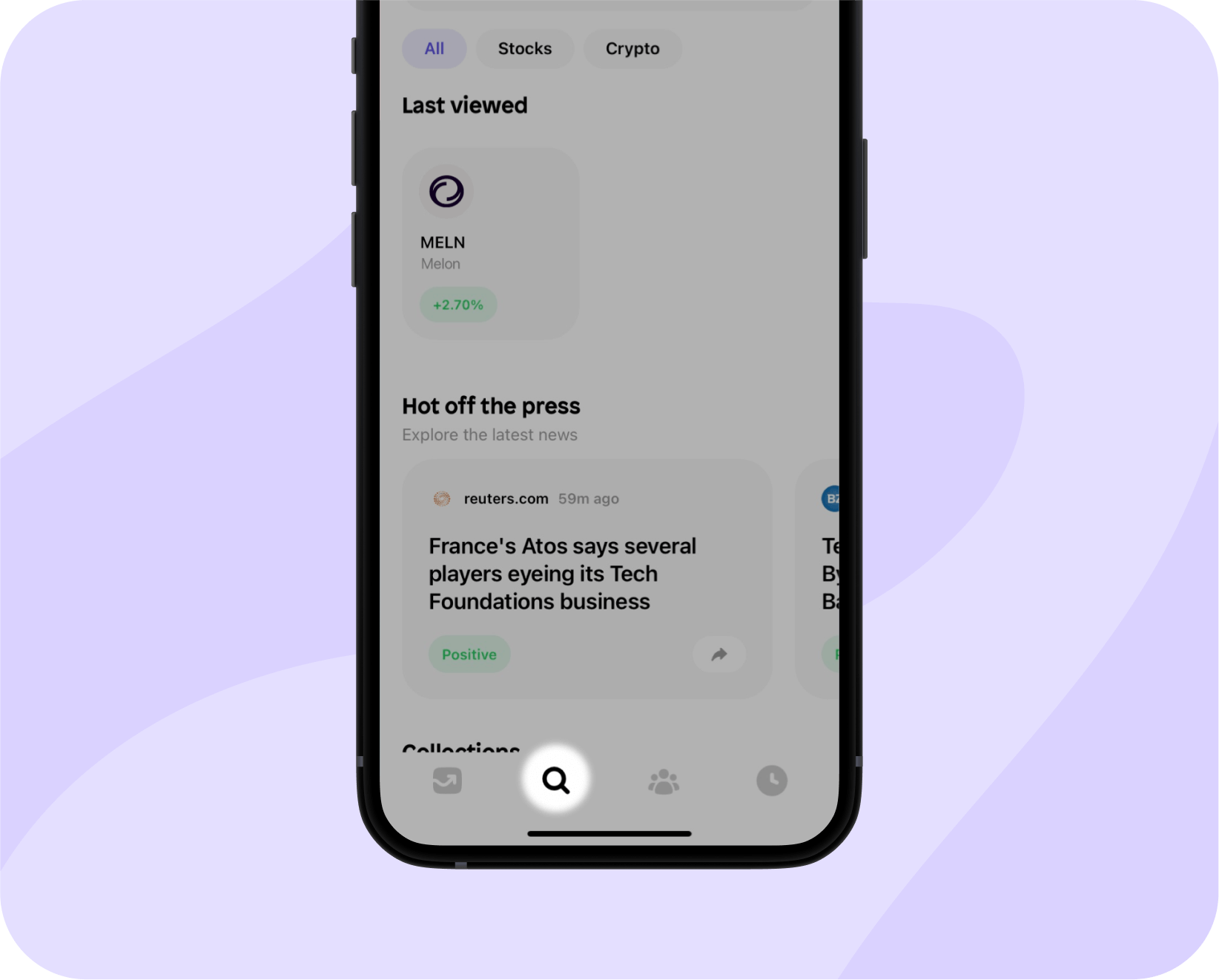
3. Use the search bar at the top to find Albemarle. Simply search using the company name or with their ticker symbol ALB.
4. Now, press ‘buy’.
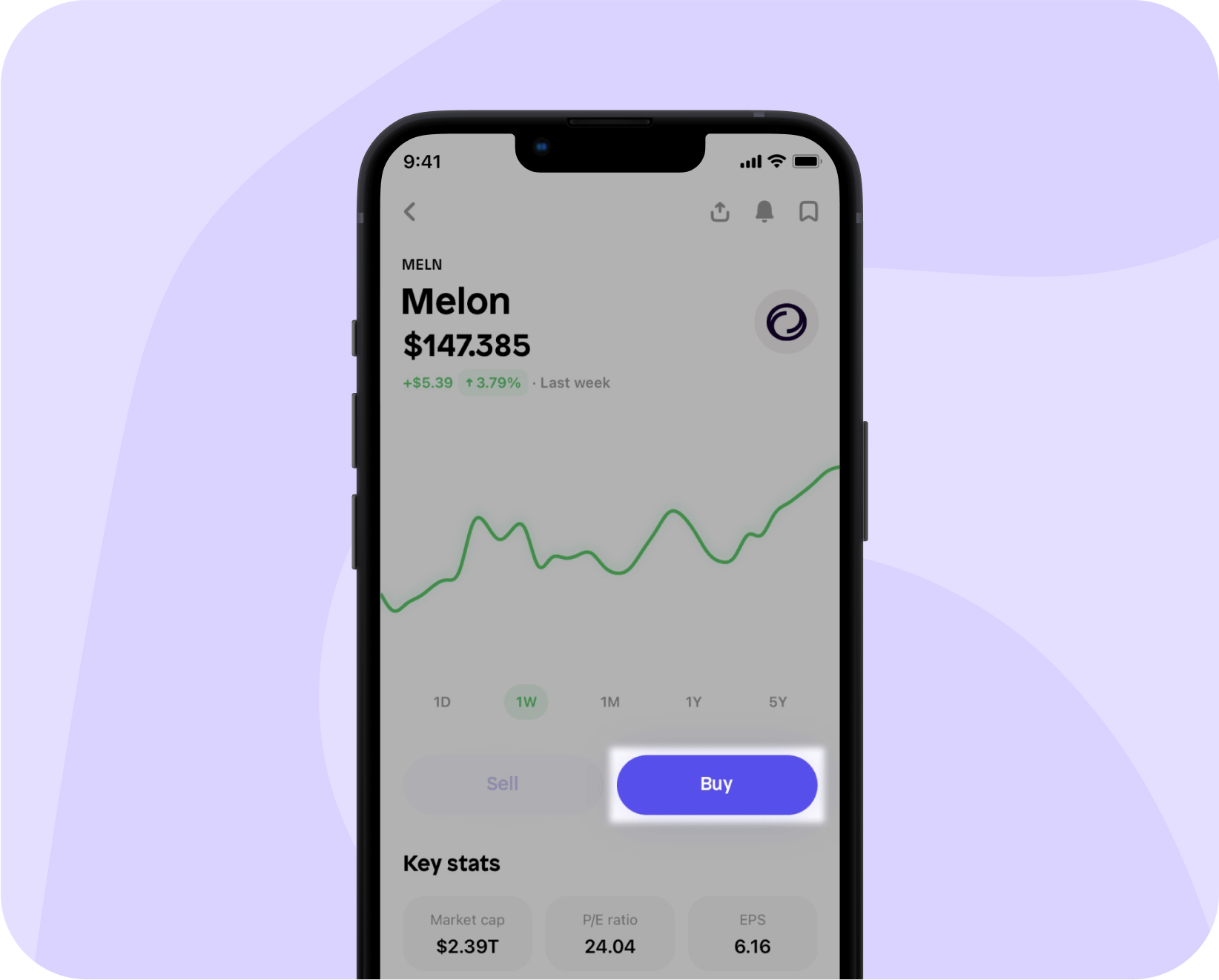
5. Enter the monetary amount you’d like to spend. You can add a comment and even a GIF reflecting how you feel about your purchase. Once you’re ready, hit review.
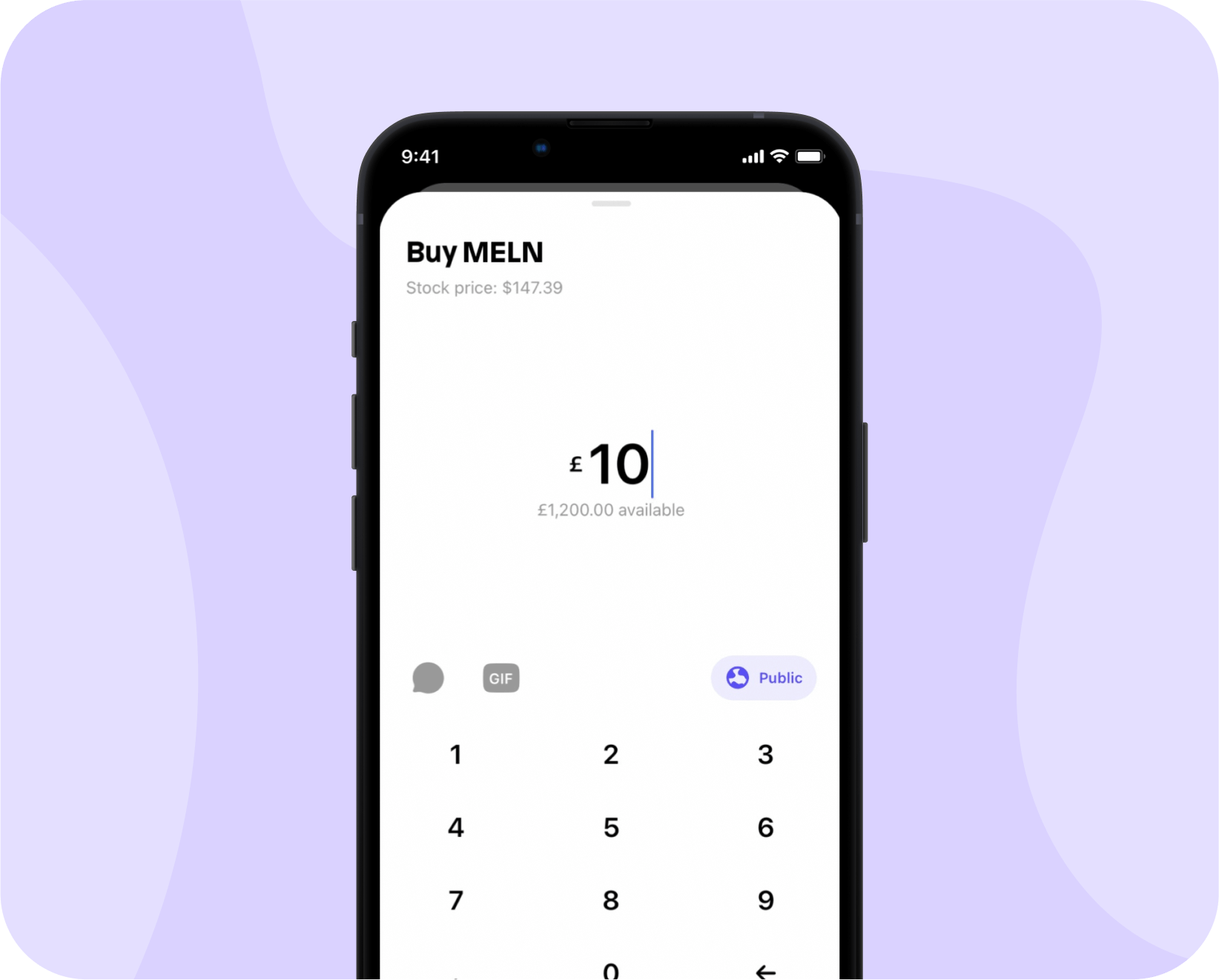
6. Your big moment is coming up. Review your order – check the stock price, amount you’re spending, amount of shares you’re receiving, the service fee, and of course, that your witty comment and GIF are all looking sharp. Your time has come - hit confirm.
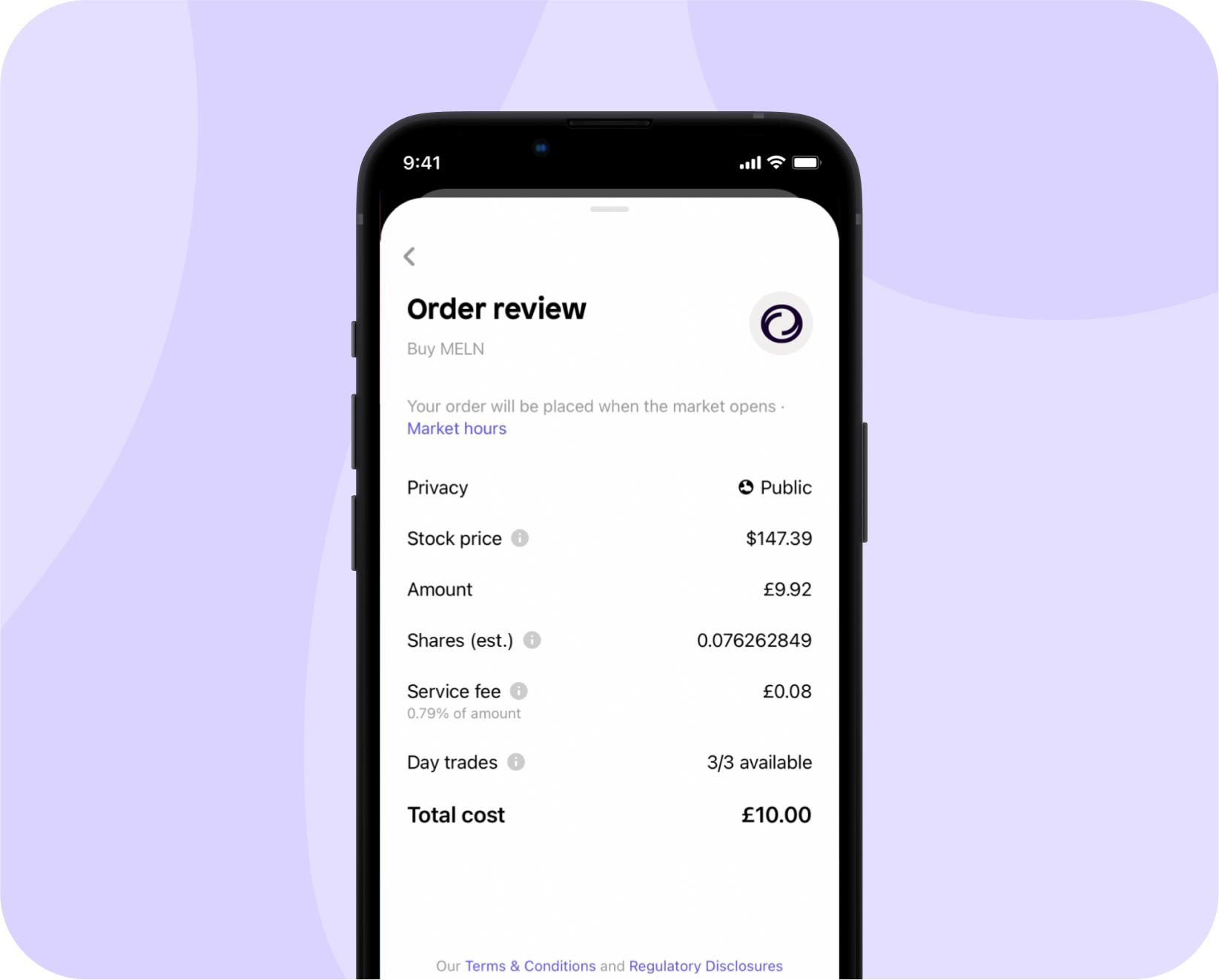
7. If the stock market that Albemarle is registered on is closed at the time of buying, your order will be scheduled for when the stock market reopens. Read about what time each stock market opens and closes.
8. You can double-check your investment by going onto your invest page, or by going onto the stock’s page directly.
How to sell Albemarle on the Shares app
1. The process for selling a stock is much the same as buying, only reversed. Click on your stock and tap sell (it’s right next to ‘buy’).
2. You’ll be asked the amount of shares you’d like to sell and a chance to review it, just like when you bought the stock. When you are ready, simply hit confirm.
Does Albermarle pay dividends?
Yes, Albermarle does currently pay dividends at the time of writing.
You can see the days it pays its dividends to shareholders and how much dividend income you can expect to earn via the Shares app.
Want to buy or sell another company? Check out our guides on:
This content is for informational purposes only, you should not construe any such information or other material as legal, tax, investment, financial, or other advice. If you are unsure about anything, you should seek financial advice from an authorised advisor.
Download the Shares app today.
Make sure to follow us on our socials 👇
As with all investing, your capital is at risk.
Shares is a trading name of Shares App Ltd. Shares App Ltd is an appointed representative of RiskSave Technologies Ltd, which is authorised and regulated by the Financial Conduct Authority.